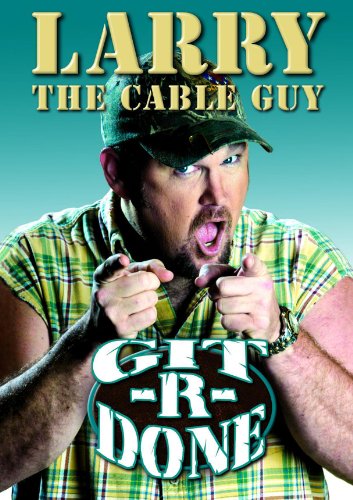Just go to https://appengine.google.com/ and click on "create application". Find an "application identifier" (app id) for your app (I suggest the same project name as your github repo, to keep things simple) that isn't taken, use all the other default values and create it. Then just copy the app id into your
app.yaml under 'application: your-app-id' then click 'deploy' on your google app engine launcher. It will copy all your files to the google app engine and deploy. You can look at the log file to track its progress.Your app will then appear at http://your-app-id.appspot.com
Note that if you later on decide to buy your own domain name, say myawesomeproject.com, it is just a matter of filling out a form to get the app to appear under your domain name.
You will have Only One Eclipse Project
I have noticed that some of you made an eclipse project called HW1. That's a bad name. You will only have one eclipse project for the whole semester. Each week you will be adding more features to this project. A good eclipse project name is the name of the github repo I gave you, or something similar.